Our phone can derive its location somewhat accurately. This information may be employed to make DGT GTD change its filtering. That means we can make the widget automatically show tasks with context @home when we are near home, show ones with context @office when we are near office, show ones with context @errands when we are near neither, and always show tasks with empty status, but always limited to tasks with status Next action. This saves us from constant changing of the setup of our widget.
The DGT GTD app does not directly make use of location information. Instead, it allows other apps collecting location information to direct the app to change its filter. It requires us to set up the widget to "Listen to Locator", which is why we initially suggest you to enable the setting.
Here we use basic Llama to serve the role of that "other apps collecting location information". It conserves battery, since all it uses is the mobile phone cell ID which is always there in our phones. Another good thing is that it is completely free (although development has mostly ceased). If more accurate information is desired, the Map add-on of Llama, or the heavier Tasker, may be used instead.
The first thing we need to do is, obviously, to install Llama. Once we install it and start it once, we see a camal icon at top left corner of our phone telling us that it is active.
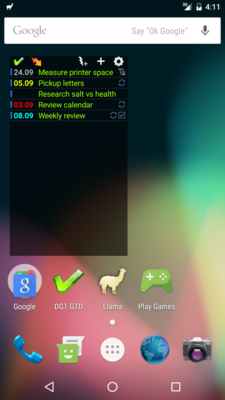
Like DGT GTD, Llama does not need an icon on the home screen. It already occupies another important screen estate on the screen: the "quick setting". Slide down from the top edge to show the quick setting:
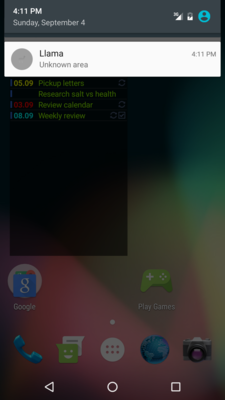
Tap on Llama line to reach the app main screen.
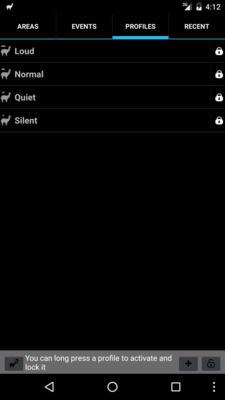
We need to train the areas (see the left-most tab), but we won't cover it here (a Llama tutorial should be consulted for that). Instead we will create an event with action which reconfigure DGT GTD widget filter. Let's switch to the events tab.
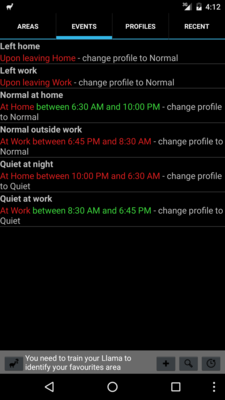
Add an action with the "+" button near the bottom right. Change the event name, here "GTD home".
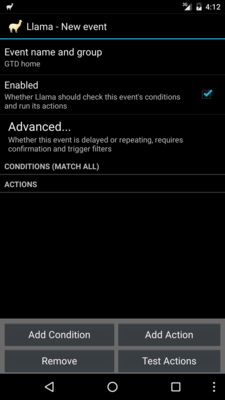
We should now add a condition, say "Enter Home", but again that should be in a Llama tutorial rather than a DGT GTD tutorial. Let's tap on "Add Action" to add an action to the event.
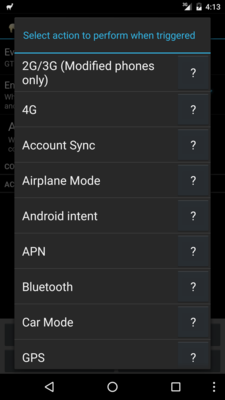
The needed action is "Android intent". The name is unintuitive except for Android developers. It is a very powerful action because it can tell any application to do any action it supports. The downside is, we need to know various cryptic information. For us, we need to set the send mode, action, category and data:
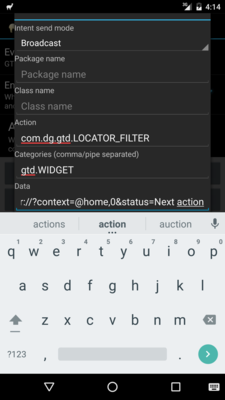
Refer to the above screenshot for the settings. Broadcast frees us from having to set the package name. Action is a value defined by DGT GTD, asking the app to change the location filter. Category tells DGT GTD that it is the widget rather than the main screen which the filter is to be changed. The data field is too long to be shown here in full. It is "filter://?context=@home,0&status=Next action", which I hope is easy to understand: change the filter so that a task is shown only if it has @home or no context (the 0 part), and has status being Next action. Back out and tap OK, and back again. We see the event screen again:
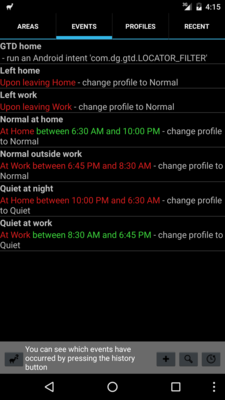
Our event is now saved. Tapping on it again, we can use the "Test Actions" button to ensure that it does the job right. After that, tap on the home button at bottom of the phone. We find that "Pickup letters" is filtered out, because its context @errands is not among the selected ones.
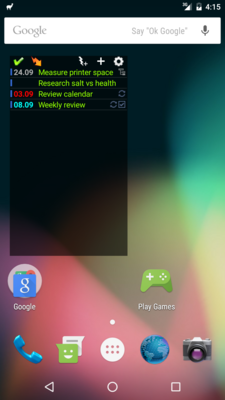
At this point you should probably set up other events in Llama so that automatic task filtering works the way you like.
 相关文章
相关文章![[DGT GTD 教程] Introduction](http://static.hanyu123.cn/uploads/1007/15073848913.jpg)
 精彩导读
精彩导读![[转载] 10条要诀帮助保持心理平衡](uploadfile/2012-01/120119102413724.jpg)
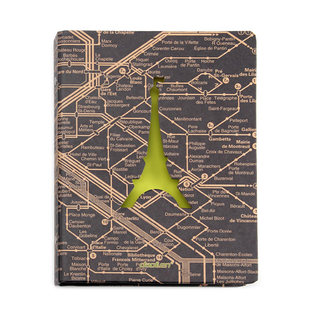


 热门资讯
热门资讯 关注我们
关注我们