I really want to ask you to start thinking about what commitments you already have, and enter all of them to DGT GTD. But I remember how hard it is for me to start off, before I knew that I have a way to force myself reading all those at exactly the right time. Utilize your home screen. In my opinion, only two widgets worth the real estates of the home screen: a todo list and a calendar. Everything else is a waste of space and battery. One tips: you can reduce the number of app buttons on the home screen by organizing them into folders. In fact, I only use a single home screen!
Wait... we still need a calendar after all these works to set up a task list? Yes, you need it. With GTD, our calendar is distinct from our task list, and for most people it works better if they are not mixed together as a single list. They have the following differentiation:
- Things which we can defer go to the task list.
- Things which can only be done at a particular date, perhaps at a particular time, go to the calendar.
- Things which can only be done immediately at the time when we know about them skip both, and are simply done if you think it is more important than things already in your task list and calendar.
- Unlike task list entries, it works much better for calendar entries to be associated with alerts!
Let's start creating a DGT GTD widget. Use the home button to get out of the DGT GTD app.
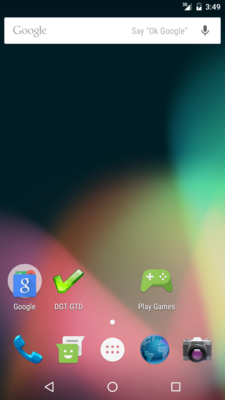
Just press an empty space on the desktop, hold it for a few moment, and choose to add a widget. We can find the DGT GTD widget there:
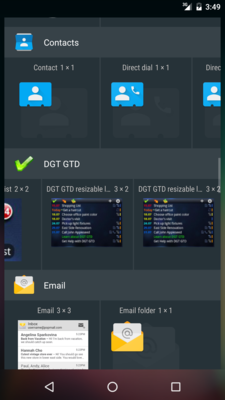
We want one of the last two, black background lists that show some of our tasks right on our home screen (there are two of them, but I don't know what's their difference). Once we add it by pressing, holding and dragging...
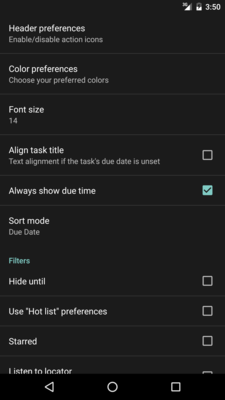
Like many other widgets, the first thing to do is to configure it, before we even have a chance to see it! I think this is the worst user experience in most widgets. For many widgets the extra insult is that there is no way to configure a widget after it is placed. This is not the case for DGT GTD, we can configure it later as well. My favorite settings:
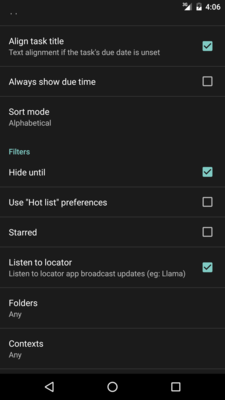
Keeping task titles aligned makes the view more tidy. Not showing due time conserve home screen space. Alphabetical sort mode makes related tasks appear together. (Color code makes upcoming due dates and high priority easy to spot anyway.) We will discuss Hide until and Listen to locator in just a moment. Once we push the back button we see our shiny new widget.
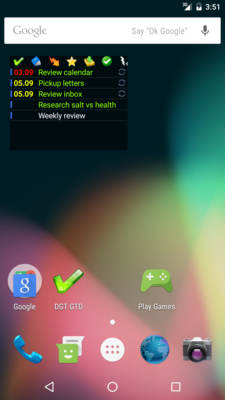
The default 3x2 widget size is hardly enough. Press and hold the widget to resize it. A horizontal arrangement works for some:
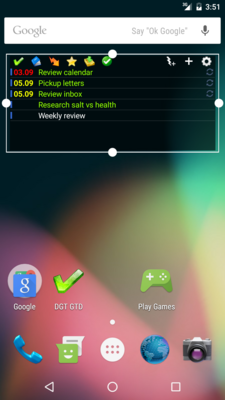
But it doesn't work for me because it shows so few tasks. It's better narrow and vertical. That requires us to reduce the number of header icons:
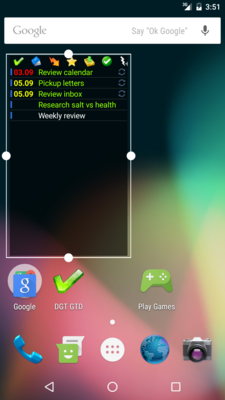
Let's resize it wider, so that we can see the customize button at the top right of the widget. Tap on it and choose Header preferences.
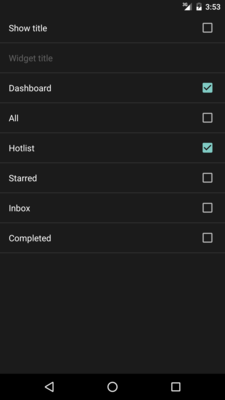
Keep just Dashboard (giving access to the main screen so that we can do without the DGT GTD app icon) and Hotlist. The Inbox is accessible anyway by the quick add button. Once we back out to the home screen, we can resize it to a vertical layout like this (the right side can be used for a calendar widget).
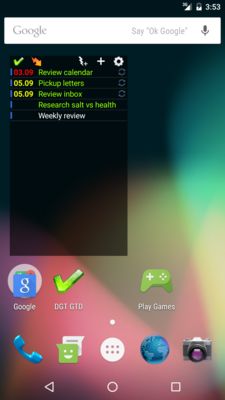
 相关文章
相关文章![[DGT GTD 教程] Introduction](http://static.hanyu123.cn/uploads/1007/15073848913.jpg)
 精彩导读
精彩导读![[转载] 10条要诀帮助保持心理平衡](uploadfile/2012-01/120119102413724.jpg)
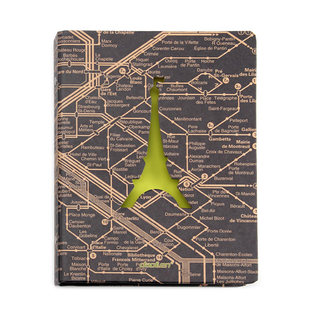


 热门资讯
热门资讯 关注我们
关注我们