Once we back out from the inbox, we can see our tasks sitting at inbox from the main screen.
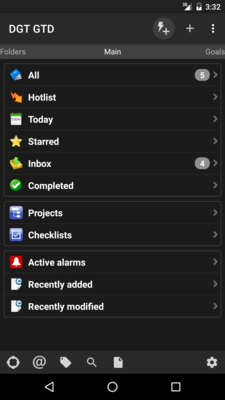
Now comes the time to fill the task details. Treat it as a mock of our daily inbox reviewing!
Go to the inbox, and choose the task named Pickup letters. Choose to set the due date. We can now pick a date.
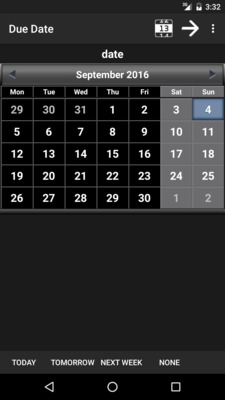
Pick any day in near future, and the due date is set.
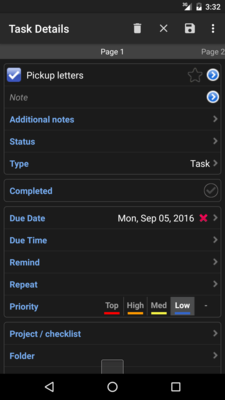
Now the fun part: make the task repeats. The idea is simple: when the task is marked as completed, a new task is automatically created, with a due date deferred by a certain number of days. We set it with the Repeat option:
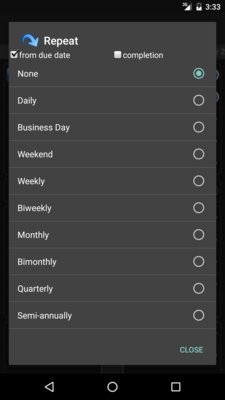
There are many ways to repeat! You should love it, because it is not going to be fun if a task needs to be done only on business days but the app doesn't support it and you end up having to settle with repeating daily. But... where is the "once every 3 days" we want? It turns out that there are a few very flexible choices towards the end of the list. The one we want is called "Every X T", choosing it gives the following:
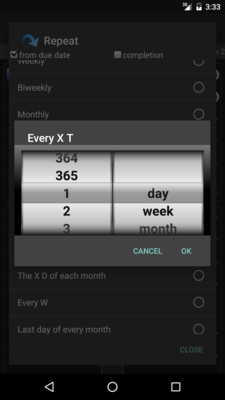
It should be clear what to do now... Turn it to "3" and "day" and tap "Ok"!
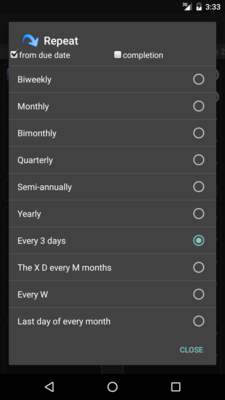
You might have missed an option on the top. It is immensely useful: you can choose whether the repeat counts from due date or from completion date. It is likely that you want to set this particular task to "completion": if you pickup your letters two days early, you want your next pick-up to be three days from now rather than 5 days from now.
Once we close it, we see something strange: it also sets us a reminder!
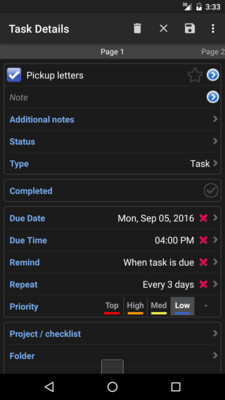
The choice of due time is the coming hour from now, which is not usually what we want. Due date is a must for repeating tasks, but due time is really needed only if we want a reminder. It can be removed by hitting the cross besides it, which is what I always do (I'm not fond of reminders, I let tasks overdue quite often without regret). Removing the due time also removes the reminder.
Before we save the task, let's set one more option: the context.
 相关文章
相关文章![[DGT GTD 教程] Introduction](http://static.hanyu123.cn/uploads/1007/15073848913.jpg)
 精彩导读
精彩导读![[转载] 10条要诀帮助保持心理平衡](uploadfile/2012-01/120119102413724.jpg)
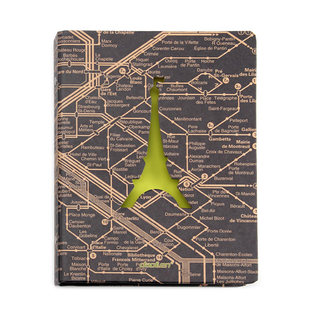


 热门资讯
热门资讯 关注我们
关注我们